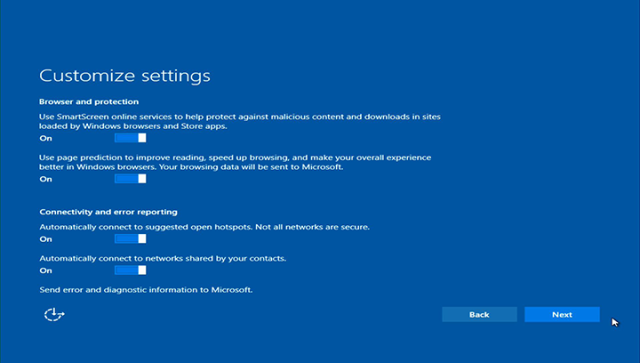How To
See other How To Articles
Title: Windows 10 doesn’t offer much privacy by default: Here’s how to fix it
Source:
Ars Technica
URL Source: http://arstechnica.com/information- ... y-default-heres-how-to-fix-it/
Published: Aug 4, 2015
Author: Sebastian Anthony
Post Date: 2015-08-04 14:43:28 by Tooconservative
Keywords: None
Views: 4679
Comments: 13
Windows 10, by default, has permission to report a huge amount of data back to Microsoft. By clicking through "Express Settings" during installation, you allow Windows 10 to gather up your contacts, calendar details, text and touch input, location data, and a whole lot more. The OS then sends it all back to Microsoft so that it can be used for personalisation and targeted ads. This isn't entirely unusual: recent versions of Windows, unless you explicitly say otherwise, have reported some kind of data back to Microsoft. Windows 10 definitely goes one step (well, a few steps) further though, primarily thanks to Cortana (which ideally needs to be personalised/optimised based on your voice inputs, calendar, contacts, etc.) and other "cloudy" features that somewhat necessitate the collection and squirting of personal data back to Microsoft. That isn't to say you should be happy about this state of affairs, however. If you'd like to retain most of your privacy and keep your personal data on your PC, Windows 10 can be configured in that way. Just be warned that there are quite a few toggles that need to be turned off, and you'll lose some functionality as well (Cortana won't work, for example). By far the easiest way to disable Windows 10's various data logging, personalisation, and telemetry functions is to turn them off during the upgrade/installation process. (If you've already installed Windows 10, skip ahead to the next section.) On the installation screen where it wants you to press "Use Express settings," instead click the small "Customise settings" button. The first customisation page has settings for personalisation, targeted advertising, and location tracking. If you're trying to maximise your privacy, go ahead and disable everything on this first page. The second page has a somewhat useful option at the top, but the others—predictive Web browsing, connecting to open Wi-Fi hot spots, and Wi-Fi Sense—can be turned off. Additionally, during the setup of Windows 10, another way of sharing less data with Microsoft is to create a local user account rather than log in with a Microsoft account. When prompted for your Microsoft account credentials, instead click "Create a new account" and then "Sign in without a Microsoft account" on the following page. It goes without saying, but this will prevent any of your settings/data from automatically propagating to any other Windows devices that you own. Now go ahead and complete the installation; the next steps need to be done from within Windows 10. Head to the new Settings app and click the Privacy button. You can toggle all of these settings to "Off," though you may choose to keep SmartScreen Filter enabled. Most of these may already be disabled if you turned everything off during installation. At the bottom of the Privacy applet, click Feedback. From here, you can set the Feedback frequency to "never," which prevents Windows 10 from reporting errors, diagnostics, and other telemetry that could help Microsoft improve performance and stability. You can shirk your civic duty and disable this, but don't be surprised if you experience a small pang of guilt by doing so. Now it's time to disable Cortana. Hit the Start button. Type a few letters and the Start screen will be replaced by a grey search window. Click the cog icon to reveal Cortana's settings pane (pictured right) and then triumphantly slay her by flipping the toggle to "Off." If you'd rather keep Cortana turned on but with some of her other abilities curtailed, they can be configured here as well. That should be about it: you are now reporting very little data back to Microsoft. The big question, of course, is whether the potential gain in privacy is outweighed by the loss in functionality. Disabling personalisation definitely makes sense from a privacy perspective, but it could significantly dent voice recognition accuracy and the usefulness of certain OS features like Cortana. On the other hand, there aren't many good reasons for keeping your advertising tracker ID turned on. Our full review of Windows 10 will give you a better idea of which features are worth keeping. This post originated on Ars Technica UK Poster Comment: How to turn off most of Win10's default spy settings. Windows 10 shares a lot of personal data with Microsoft, but you can turn most of it off. How to make Windows 10 respect your privacy
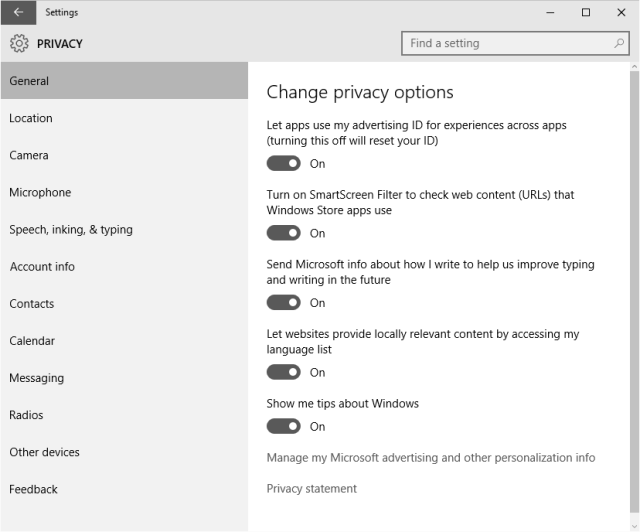 Enlarge / The Privacy applet in Windows 10. You can probably turn all these off, too.
Enlarge / The Privacy applet in Windows 10. You can probably turn all these off, too.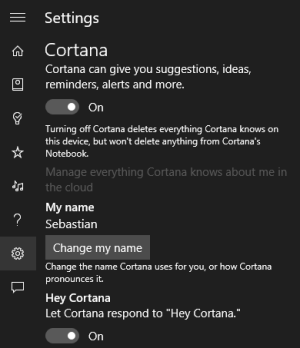 Enlarge / How to disable Cortana in Windows 10
Enlarge / How to disable Cortana in Windows 10
Post Comment Private Reply Ignore Thread
Top • Page Up • Full Thread • Page Down • Bottom/Latest
Begin Trace Mode for Comment # 4.
#1. To: All, A K A Stone, redleghunter, goldilucky (#0)
For those who have already jumped on Win10 or those who are considering it. Privacy is a major concern with Win10.
Great info thanks.
No doubt, some other spy-tech in Win10 will come to light in coming months. This is a radical increase in spying on users that we didn't have in WinXP/Win7/Win8.x.
I have 4 PC's, and last night I upgraded my favorite laptop, a Samsung i7, with 228 SSD, 8 GB ram, 13.3 inch screen. I wasn't able to deal with the security issue. After rebooting I couldn't even read the type, because the fonts were so small. I had to use a magnifying glass, and even then I was guessing as to what I was reading. Enjoy the nightmare.
#5. To: GarySpFC (#4)
(Edited)
Well, that is a small screen. You should be able to set the fonts adequately. No one is complaining about Win10's font handling. Both Apple and Microsoft are expert with font issues, even Linux is not too bad on fonts. You can adjust that font size in Windows preferences. If you have vision problems, Apple makes their machines very very friendly. They allow you to hold CTRL and whirl the mouse wheel to zoom smoothly, like a Ken Burns special effect, on any part of the screen. Beautifully done magnification, zoom in/out glassy smooth in a fraction of a second. Apple excels at that stuff. Hopefully, Microsoft finally got around to stealing that feature from Apple because it just works so well, so easily.
Top • Page Up • Full Thread • Page Down • Bottom/Latest
#2. To: TooConservative (#1)
#3. To: redleghunter (#2)
#4. To: TooConservative, ALL (#3)
Replies to Comment # 4. I have 4 PC's, and last night I upgraded my favorite laptop, a Samsung i7, with 228 SSD, 8 GB ram, 13.3 inch screen. I wasn't able to deal with the security issue. After rebooting I couldn't even read the type, because the fonts were so small. I had to use a magnifying glass, and even then I was guessing as to what I was reading. Enjoy the nightmare.
End Trace Mode for Comment # 4.
[Home] [Headlines] [Latest Articles] [Latest Comments] [Post] [Mail] [Sign-in] [Setup] [Help] [Register]